Updated November 2023
We are aware that there are currently issues with the Oticon Companion app, which allows Oticon hearing aid wearers to manage their hearing aid settings. Oticon are working to resolve these issues as soon as possible. The latest update we have received is that they will release a firmware update to address stability in early December.
Problems with the Oticon Companion app: Android
For those using Android-based smartphones, you are able to download the Oticon ON app as an alternative to the new Companion app. The ON app does not have the same connectivity issues that the Companion app is currently experiencing.
However, if you have the latest version of Android, the older software of the ON app may not be compatible. If that is the case, then please follow the steps below to use the phone Settings to control your hearing aids.
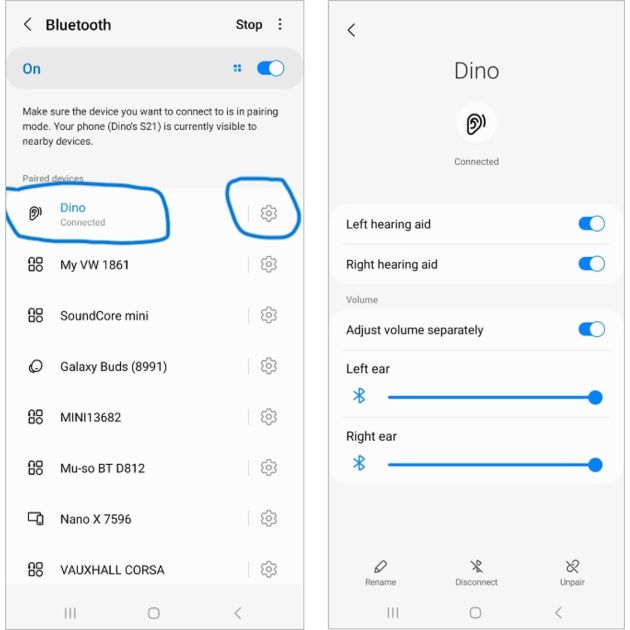
Access the Bluetooth devices in Settings
Make sure your hearing aids are paired with your phone. Open the phone Settings and select “Bluetooth”.
Your hearing aids should appear in the list, with a picture of an ear and your name.
Click the cog to the right to open the screen that will allow you to adjust the volume of your hearing aids.
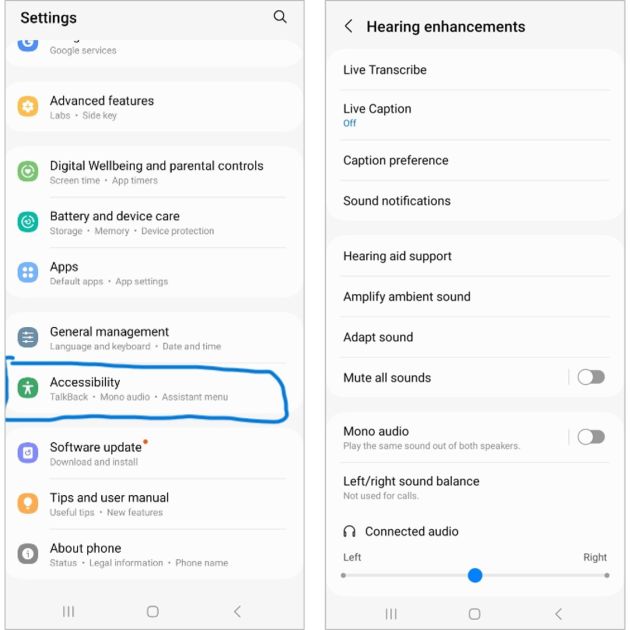
Further control options
For additional settings, go to “Accessibility” in the phone Settings menu.
This will open up a new screen that slows you to transcribe speech, access hearing aid support, amplify sounds and make fine adjustments to your hearing aids.
Problems with the Oticon Companion app: iOS
Unfortunately, the alternative app is not available to iOS users. However, you can adjust volume, programme and some other features through the Control Centre on your iPhone, without the use of the Oticon app. Here’s what to do.
N.B. We recommend that you turn your mobile phone off fully once every 24 hours, as this can help increase connection reliability.
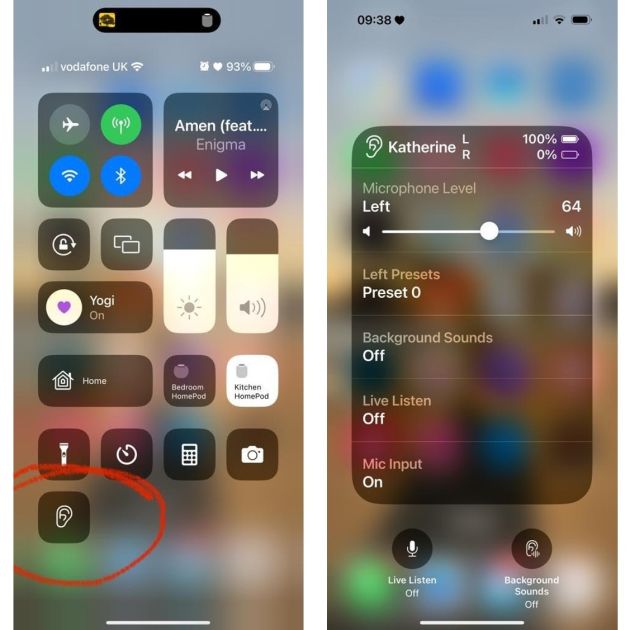
Access the controls
Make sure your hearing aids are paired with your phone. Swipe down to reveal the Control Centre, then click on the picture of an ear. Alternatively, you can triple-press the power button.
You will then see the screen on the right hand side of the image. This allows you to alter the volume and settings of your hearing aids.
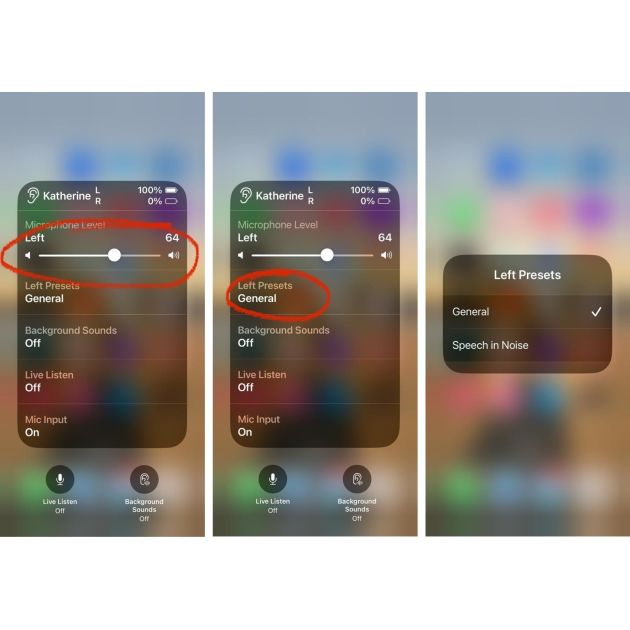
Changing the volume and preset programmes
To change the volume of your aids, use the “Microphone Level” slider.
Where you have additional programmes enabled on your hearing aids, use the “Presets” list to choose your preferred programme from the options displayed.
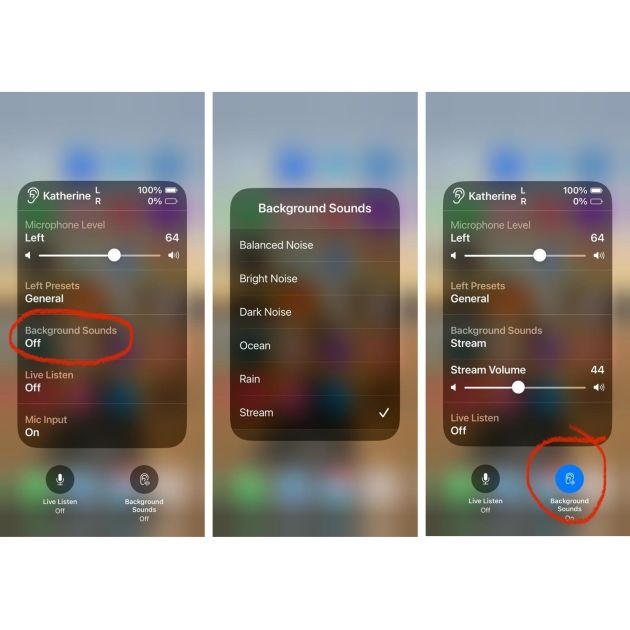
Masking noises (where enabled)
Select “Background Sounds” for the options for masking noises, where your hearing aid supports this.
After selecting it, you will see a list open where you can select which background sound you would like to enable.
To switch off Background Sounds, select the blue icon in the bottom right corner of the screen.
We will contact you as soon as the issues with the Oticon Companion app have been resolved. In the meantime, if you have any questions or queries about your hearing aids, please call us on 0800 40 20 20 or email [email protected].
--
No output from your hearing aid?
We've put together the below information to help you solve some of the potential problems you may come across with your hearing aids at home. Not all hearing aid queries can be resolved at home, so if the below doesn’t help, please do get in touch.
1. Have you changed the battery?
This video demonstrates how to change your hearing aid battery if you're unsure.
2. Have you changed the filter on your hearing aid?
Here’s how for behind the ear hearing aids.
Here how for custom moulded hearing aids or earpieces.
If this doesn’t solve the problem, or you have further questions regarding your hearing aids, please contact us on 0800 40 20 20 or email [email protected].

